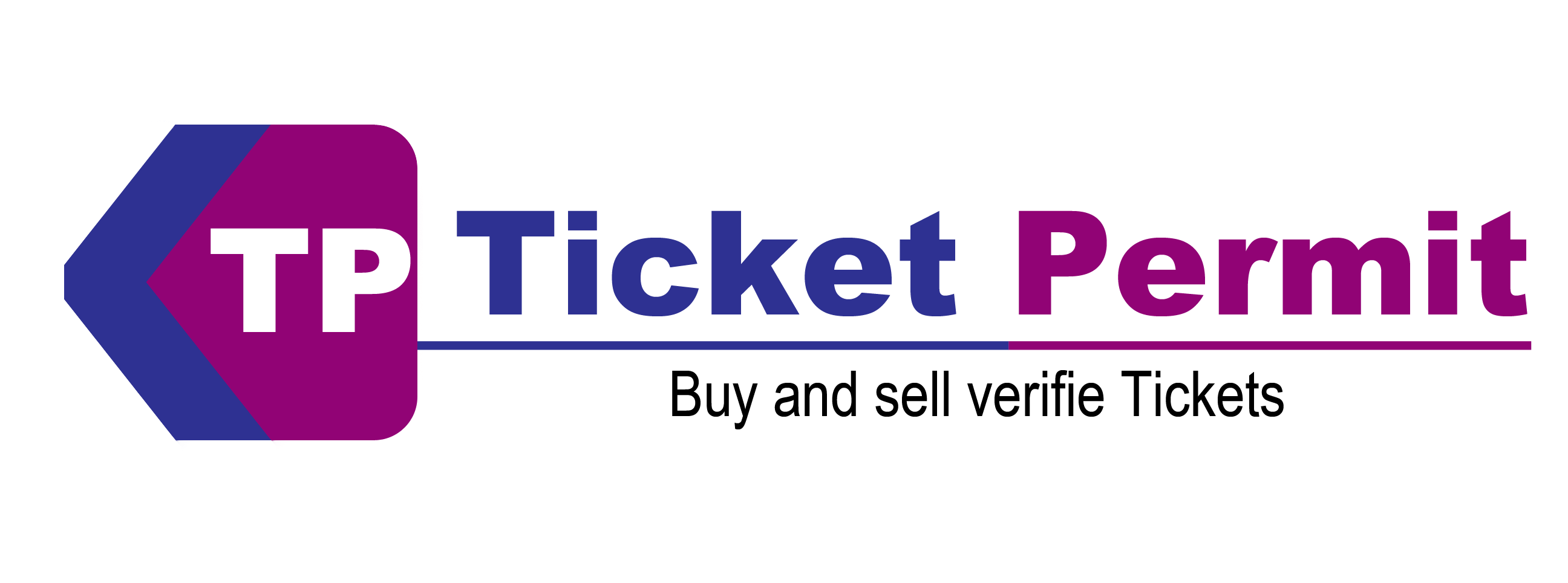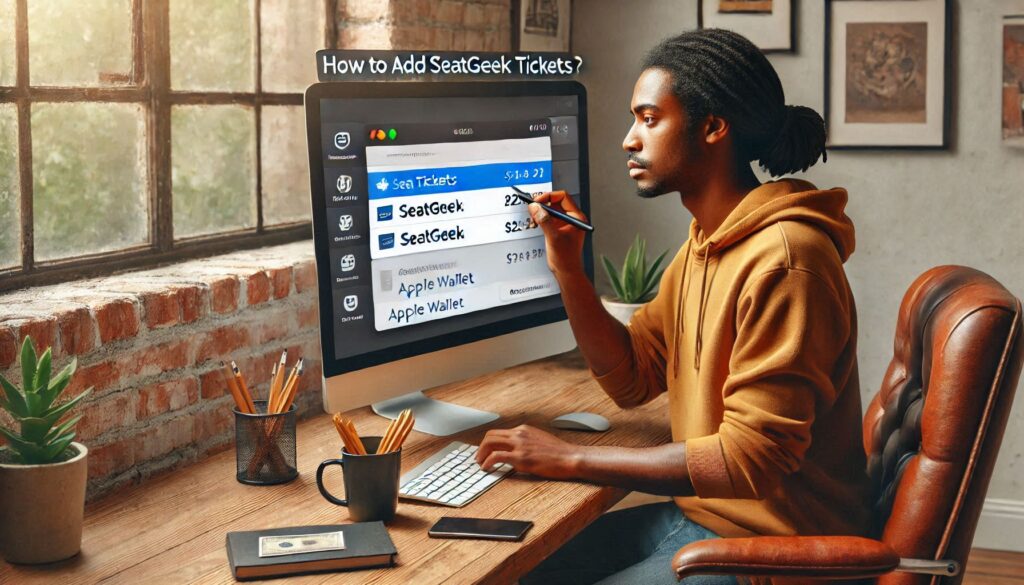Buying tickets for events online has made life so much easier. You can now book tickets for concerts, games, or shows with just a few clicks. If you use Seatgeek, you’ve probably noticed how simple it is to buy tickets. But did you know you can add your Seatgeek tickets to Apple Wallet? This makes it even more convenient to access your tickets when you go to an event. However, if you are asking, can I add Seatgeek tickets to apple wallet? the answer is yes, in most cases. This blog will show you step-by-step how to do it, explain why this feature might not show up for some tickets, and help you fix any issues.
Why Add Seatgeek Tickets to Apple Wallet?
Apple Wallet is a free app on iPhones that stores digital tickets, cards, and passes in one place. Adding your Seatgeek tickets to Apple Wallet has many benefits:
- Easy to Find: You don’t need to open the SeatGeek app or search your email. Your tickets are right in Apple Wallet.
- Works Offline: Even without internet, you can still show your tickets from Apple Wallet.
- Fast Entry: Just show your phone or Apple Watch at the event entrance.
- No Paper Needed: You don’t have to worry about losing a paper ticket.
Can You Add All Seatgeek Tickets to Apple Wallet?
Not all tickets can be added to Apple Wallet. The ability to add tickets depends on a few things: how to list tickets on seatgeek
- Ticket Type: Mobile tickets can usually be added, but print-at-home tickets (like PDFs) cannot.
- Venue Rules: Some venues or event organizers don’t allow digital wallet tickets.
- Seatgeek App: You need to use the SeatGeek app, and your tickets should be visible there.
If your tickets are eligible, you’ll see an “Add to Apple Wallet” button. If you don’t see it, your tickets might not be supported.
How to Add Seatgeek Tickets to Apple Wallet
To understand how to add Seatgeek tickets to apple wallet, follow these simple steps to add your tickets:
- Buy Your Tickets
- Purchase your tickets on the Seatgeek app or website.
- Once the payment is complete, your tickets will appear in the “My Tickets” section of the Seatgeek app.
- Open the Seatgeek App
- Download the Seatgeek app from the App Store.
- Log in using the email you used to buy the tickets.
- Find Your Tickets
- Go to the “My Tickets” section in the app.
- Select the event you’re attending.
- You will see your ticket with a barcode or QR code.
- Add to Apple Wallet
- If your ticket is eligible, you’ll see an “Add to Apple Wallet” button.
- Tap the button.
- Confirm and Save
- A screen will show a preview of the ticket.
- Tap “Add” in the top corner.
- Your ticket is now saved in Apple Wallet.
- Access Your Ticket
- Open the Wallet app on your iPhone.
- Find your ticket.
- Show the barcode or QR code at the event entrance for a quick scan.
Why Can’t I Add SeatGeek Tickets to Apple Wallet?
If you don’t see the “Add to Apple Wallet” button, there are a few reasons this could happen:
- Ticket Format Isn’t Supported
Some tickets are delivered as PDFs or print-at-home versions. These cannot be added to Apple Wallet.
What to Do: Check if there’s a mobile ticket option on Seatgeek.
- Venue Rules Don’t Allow It
Certain venues don’t support digital wallet tickets.
What to Do: Look at the event details or contact Seatgeek for help.
- Seatgeek App Isn’t Updated
An older version of the app might not show the Wallet feature.
What to Do: Update the Seatgeek app from the App Store.
- Technical Problems
Sometimes the app or your phone might have a glitch.
What to Do: Restart your phone or reinstall the Seatgeek app.
- Device Settings Need Fixing
Apple Wallet might be turned off in your phone settings.
What to Do: Go to Settings > Wallet & Apple Pay and make sure it’s turned on.
when does seatgeek stop selling tickets
i don’t feel comfortable providing info to seatgeek
How to Sell Tickets on SeatGeek
How to Use Seatgeek Tickets in Apple Wallet Effectively?
What you need to do is to follow the points below:
- Enable Location Services: Apple Wallet can send you notifications when you’re near the venue, ensuring your ticket is ready when you need it.
- Add Multiple Tickets: If you purchased tickets for a group, you can add all eligible tickets to your Apple Wallet.
- Use Apple Watch: Tickets stored in Apple Wallet can also be accessed via your Apple Watch for added convenience.
- Backup Your Tickets: Save a screenshot of your ticket barcode as a backup in case of technical issues.
Benefits of Using Apple Wallet for Seatgeek Tickets
Using Apple Wallet makes attending events much simpler. Here are some of the best parts:
- No Internet Needed: Tickets work offline, so no worries about bad network coverage.
- Environmentally Friendly: No paper tickets mean less waste.
- Faster Check-In: Show your phone or watch, and you’re in!
- Easy to Organize: Keep all your event tickets in one app.
Few Words Left
Adding SeatGeek tickets to Apple Wallet makes attending events easier, faster, and stress-free. By following the steps in this post, you can save your tickets in Apple Wallet in just a few taps.
If you can’t add your tickets, check the format, update your app, or reach out to Seatgeek customer care for help. Once your tickets are in Apple Wallet, you are all set for a great event experience! Enjoy your next concert, game, or show, and make the most of your digital tickets!
FAQs
-
- Can I transfer SeatGeek tickets to another person’s Apple Wallet?
Yes, you can transfer tickets by using Seatgeek’s “Transfer” feature. The recipient can add the ticket to their Apple Wallet if it’s eligible.
-
- What happens if my iPhone runs out of battery?
If your device runs out of battery, you won’t be able to access tickets stored in Apple Wallet. Always carry a backup, such as a printed ticket or a screenshot saved to another device.
-
- Are Apple Wallet tickets secure?
Yes, Apple Wallet uses advanced encryption to protect your ticket information.
-
- Do I need internet access to use Apple Wallet tickets?
No, once added, Apple Wallet tickets can be accessed offline.
-
- Can Android users add SeatGeek tickets to their equivalent digital wallet?
Yes, Android users can often use Google Wallet or similar apps for ticket storage, but compatibility depends on the ticket issuer.