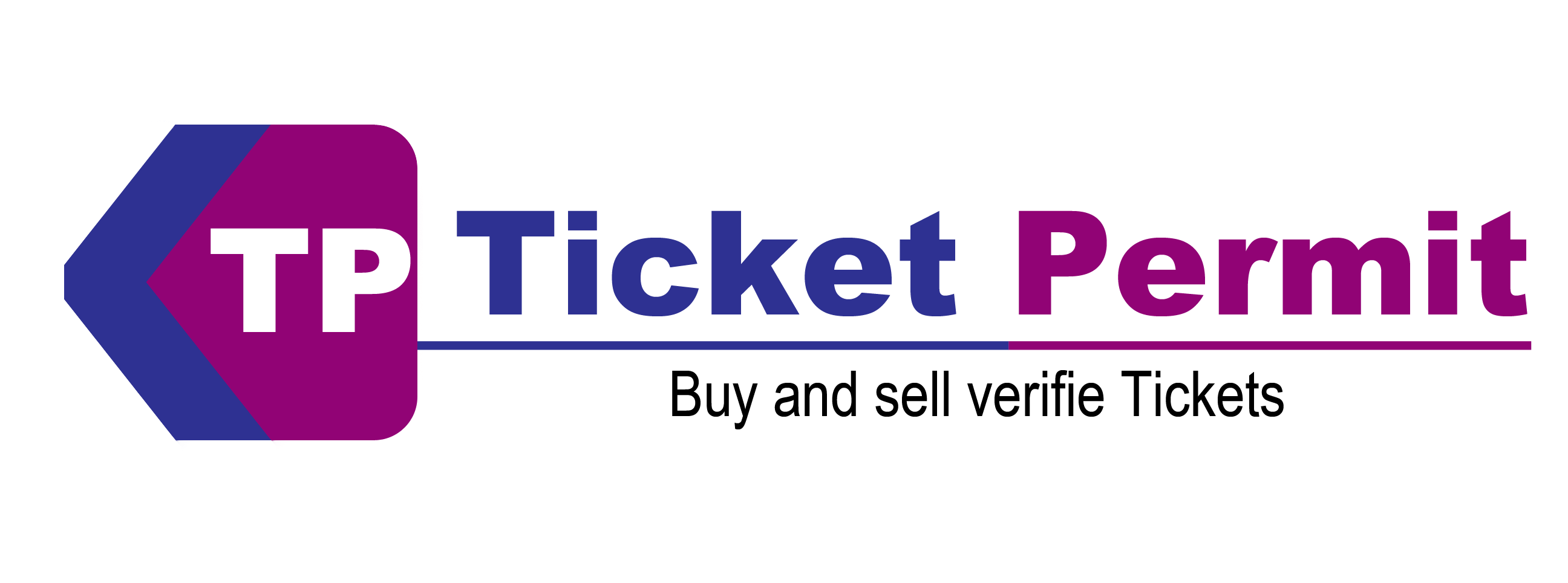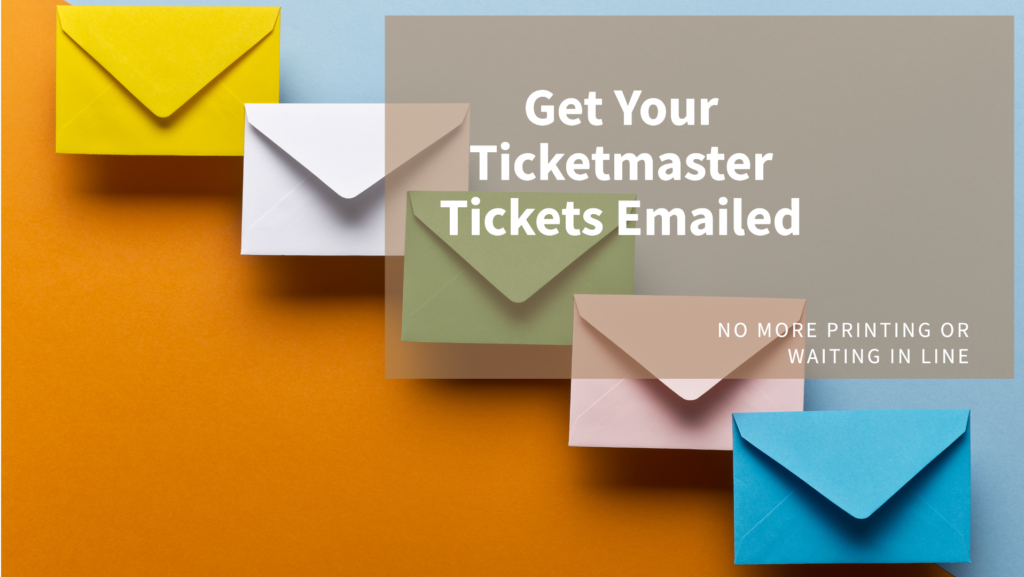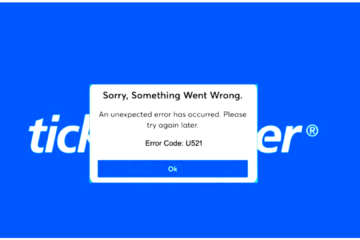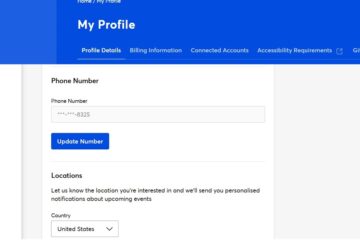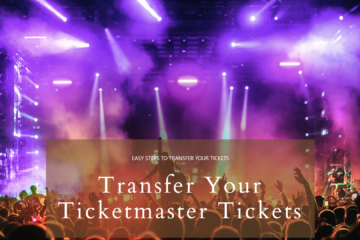Ticketmaster offers several methods to receive and access your tickets, with emailed tickets being one of the easiest and most popular ways. This blog post have detailed on ensuring you get your Ticketmaster tickets via email, resolving common issues, and learning about other options to access your tickets if email delivery isn’t available. For those wondering how to get Ticketmaster to email your tickets, the steps have been mentioned that you can take if your tickets aren’t appearing in your inbox.
Understand The Ticketmaster’s Ticket Delivery Options
Ticketmaster offers several ticket delivery methods, each of which might affect whether you receive an emailed copy of your ticket.
- Mobile Entry: Mobile tickets are stored in your Ticketmaster account and scanned directly from your smartphone at the venue. While they aren’t typically emailed, you can access them by signing into the Ticketmaster app or website.
- E-Tickets: For some events, Ticketmaster allows you to print your tickets at home. You’ll receive these as a PDF attachment via email, making it easy to print and bring them to the event.
- Standard Mail or UPS Shipping: If you choose mail delivery, your tickets are sent physically. This method doesn’t include an emailed ticket copy.
- Will Call: With Will Call, tickets are held at the venue’s box office for pickup, meaning they aren’t emailed.
To check the delivery method for an existing order, log into your Ticketmaster account, locate your order under “My Tickets,” and view the delivery information. This will clarify whether email delivery is possible for your ticket type.
Steps for Reliable Email Ticket Delivery from Ticketmaster
For the best results, follow these steps for purchasing, receiving, and using Ticketmaster email tickets:
- Opt for “Print-at-Home” if you want an email delivery.
- Ensure your account email is accurate and check filters for Ticketmaster emails.
- Once you receive your email, save the PDF to a safe location or print it right away.
- Download and install the Ticketmaster app for digital access, ensuring you have your tickets even if email issues arise.
- If tickets don’t appear within a reasonable time frame or close to the event, contact Ticketmaster support.
How to Select or Change to Email Delivery
When purchasing tickets, select “Print-at-Home” or “eTicket” if you want them emailed. For those who have not chosen email delivery initially, there can be limited options to change it post-purchase.
- First sign in, go to “My Events,” select your order, and see if there’s an option to change your delivery method to “Print-at-Home.” Not all tickets allow this change, but some event organizers do support it.
- If the option to switch to email isn’t available, contacting Ticketmaster’s support team can be helpful, particularly if the event is a few weeks away, giving them time to make adjustments. Be prepared to provide order details and verify your email address.
How to Access and Download Emailed Tickets
If you have selected email delivery, you will typically receive an email with a PDF attachment of your tickets or a direct link to view and download them. If the email hasn’t arrived, consider these tips:
- Check Your Spam or Junk Folder: Ticket emails often get filtered out, especially if you’re receiving them from “noreply@ticketmaster.com.”
- Confirm the Email Address on Your Ticketmaster Account: Log in to your account, go to account settings, and double-check that your preferred email is up to date.
- Resend the Tickets: In some cases, Ticketmaster allows you to resend tickets through the “My Tickets” section of your account. Click “View Tickets” for your event and select the option to resend if available.
How to Troubleshoot Missing Ticket Emails
If you still haven’t received your tickets after following these steps, Ticketmaster has support options to help retrieve them:
- Log into your account and view your order history. If your tickets are available as eTickets or Mobile Entry, they’ll be accessible there, regardless of email status.
- Reach out to Ticketmaster’s support team if the event is approaching and you still don’t have tickets. They can assist with alternate delivery options or potentially reissue the tickets if there was a technical issue.
Tips for Smooth Ticket Delivery and Entry
- Even with emailed tickets, adding them to Apple Wallet or Google Pay can simplify event entry. Open the Ticketmaster app, view your event, and select “Add to Wallet.”
- If you’re buying tickets for someone else or need to transfer them, Ticketmaster’s transfer feature allows you to email tickets directly to another person. They’ll receive an email to accept the tickets and add them to their own Ticketmaster account.
- Some events enforce delivery delays to prevent ticket scalping or resale. Delivery can be held back until closer to the event date, even if email delivery was selected. This will be noted in the order confirmation email or in your Ticketmaster account details under the event
The Bottom Line
Ticketmaster offers various ways to receive and manage your event tickets, with email delivery being a popular option for those who prefer to print tickets or keep a PDF copy. If you are wondering how to get Ticketmaster to email your tickets, it’s helpful to understand that delivery options can vary by event type and organizer settings. Familiarizing yourself with Ticketmaster’s delivery policies and using their troubleshooting methods can help ensure a smooth experience. If You are not getting ticket to email, then Contact Ticketmaster Customer Service for more Details
Common Issues with Ticketmaster Email Delivery and How to Fix Them
Issue: I Didn’t Receive My Email Tickets.
Solution: First, check your spam/junk folders and ensure that your Ticketmaster account email is correct. If that doesn’t help, use the “Resend” feature in your account or contact support.
Issue: Email Delivery Option is Unavailable for My Event.
Solution: Some events restrict delivery types based on the organizer’s policy. If email is unavailable, you’ll need to use the assigned delivery method, whether that’s Mobile Entry, Will Call, or mail.
Issue: I Need to Transfer My Tickets to Someone Else.
Solution: Log into your Ticketmaster account, select the event, and use the “Transfer Tickets” feature. Enter the recipient’s email address, and they’ll receive an email to claim the tickets.
Issue: My Tickets Are Marked for Mobile Entry Only.
Solution: Mobile-only tickets can’t be emailed or printed. Download the Ticketmaster app and add your tickets to a digital wallet for easy entry.