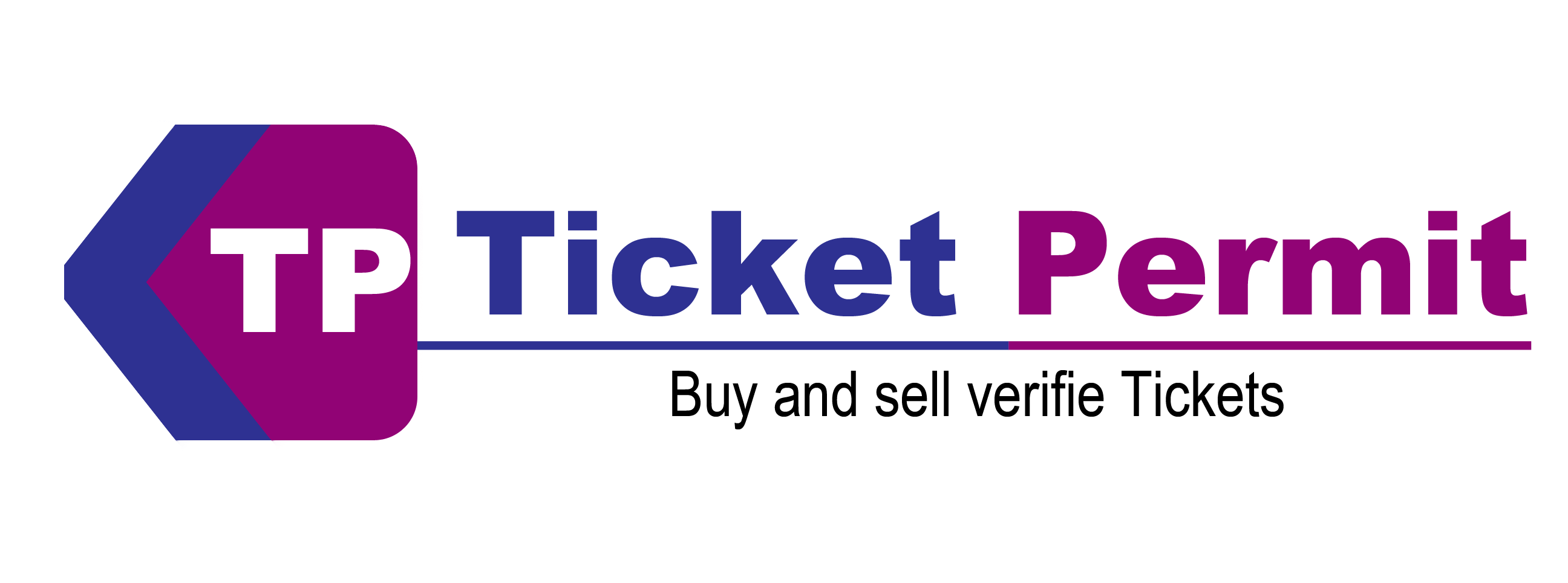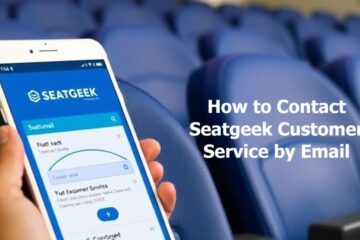Sometimes, plans change, and you can’t attend an event you’ve bought tickets for. Instead of wasting those tickets, you can sell them on Seatgeek. One of the easiest platforms for buying and selling tickets for events like concerts, sports games, and theatre shows. If you are wondering how to list tickets on Seatgeek, this post will explain every step in simple terms.
What is Seatgeek?
Seatgeek is a popular website and app where people can buy and sell tickets for all kinds of live events. It is user-friendly and connects sellers with millions of buyers, giving your tickets the best chance of selling quickly.
Seatgeek also has cool features like an interactive seating map and a “Deal Score” tool that shows buyers how good a deal they’re getting. For sellers, it’s a safe and reliable way to make money from tickets you no longer need.
Why Should You Sell Tickets on Seatgeek?
Selling your tickets on Seatgeek has several benefits:
- Simple Process: The platform is easy to use, even for beginners.
- Big Audience: Millions of people visit Seatgeek, so your tickets get plenty of exposure.
- Fair Pricing: Tools like the “Deal Score” help you set a competitive price.
- Safe Payments: You’ll get your money securely and quickly after your tickets sell.
- Mobile App: You can manage your listings anytime using the app.
Step-by-Step Guide to Listing Tickets on Seatgeek
Let’s break down the process into simple steps to know how to list tickets on Seatgeek:
Step 1: Create a Seatgeek Account
To start, you need an account on Seatgeek. Here’s how to create one:
- Go to Seatgeek’s website or download the app.
- Click “Sign Up” and enter your email, name, and password.
- Verify your account by checking your email for a confirmation link.
If you already have an account, just log in and skip this step.
Step 2: Gather Your Ticket Information
Before you list your tickets, have all the details ready. You’ll need:
- Event name (e.g., “Beyoncé World Tour” or “LA Lakers vs. Golden State Warriors”).
- Event date and time.
- Venue name and address.
- Seat information (section, row, and seat numbers).
If your tickets are digital, make sure you have the files saved on your phone or computer. If they’re paper tickets, keep them in a safe place for when they sell.
Step 3: Go to the “Sell” Section
Once you’re logged into your Seatgeek account, follow these steps:
- On a computer: Click the “Sell” tab in the top menu.
- On the app: Tap the menu button (three lines) in the top-left corner, then select “Sell Tickets.”
- You’ll now be in the section where you can list your tickets.
Step 4: Find Your Event
Use the search bar to find the event you’re selling tickets for:
- Type in the event name, date, or venue.
- Choose the correct event from the list of matches.
- If you can’t find your event, check the spelling or try searching by the date instead of the name.
Step 5: Add Your Ticket Details
Now it’s time to enter the information about your tickets:
- Type of Ticket: Select if your tickets are digital (PDF or mobile transfer) or physical (paper).
- Seat Details: Enter the section, row, and seat numbers exactly as they appear on your tickets.
Upload Tickets:
- For digital tickets, upload the PDF file or add a mobile transfer link.
- For paper tickets, you’ll need to send them to the buyer after they sell.
Step 6: Set a Price
Deciding on a price is important to attract buyers. Here’s how to pick the right price:
- Check Other Listings: Look at similar tickets on Seatgeek to see what others are charging.
- Use the Deal Score: Seatgeek gives your listing a Deal Score, which helps buyers see how good the deal is. A higher score means more interest.
- Be Competitive: Set a fair price based on the demand for the event and the location of your seats.
- Auto-Pricing Option: You can let Seatgeek adjust your price automatically based on how similar tickets are selling.
Seatgeek will show you how much money you’ll get after fees.
Step 7: Review and Publish Your Listing
Before you finish, double-check everything:
- Are the seat details correct?
- Is the price reasonable?
- Have you uploaded the tickets properly?
When everything looks good, click “List Tickets.” Your tickets are now live on Seatgeek!
If you need help while listing your tickets or have any questions. You can contact the Seatgeek customer care for assistance. Call the Seatgeek phone number to connect directly with a Seatgeek representative who can guide you through the process or resolve any issues.
What Happens After Listing Your Tickets?
Here’s what you can expect after listing your tickets:
- Visibility: Your tickets will appear on Seatgeek for buyers to see.
- Monitoring: You can check how many people are viewing your tickets and adjust the price if needed.
- Notification of Sale: When your tickets sell, Seatgeek will send you an email or app notification.
After your tickets sell, Seatgeek will process your payment. Here’s how it works:
- Payment Timing: You’ll get paid 24-48 hours after the buyer receives the tickets.
- How You Are Paid: Payments go to your linked bank account or PayPal.
- Fees: Seatgeek takes a small fee (about 10%) from the sale price.
I Don’t Feel Comfortable Providing Info to Seatgeek
How to Sell Tickets on SeatGeek
Wrapping Up
Selling tickets on Seatgeek is a simple and secure way to make extra money or recoup the cost of tickets you can’t use. By following these easy steps, you will have your tickets listed and ready for buyers in no time.
The next time you need to sell tickets, log in to Seatgeek and start listing and connects your tickets with a large audience of potential buyers. For immediate assistance, reach out to Ticketpermit.
FAQs
- Can I Sell Tickets Bought Somewhere Else?
Yes, you can sell tickets from other platforms, as long as you have the digital file or can transfer them.
- What If My Tickets Don’t Sell?
If your tickets don’t sell, you can lower the price or remove the listing. Seatgeek doesn’t charge for unsold tickets.
- Is It Safe to Sell on Seatgeek?
Yes, Seatgeek protects both sellers and buyers with secure transactions. Just make sure to follow their guidelines.
- Can I Cancel a Sale?
Once your tickets sell, you need to deliver them to the buyer. Cancelling a sale could lead to penalties or account restrictions.