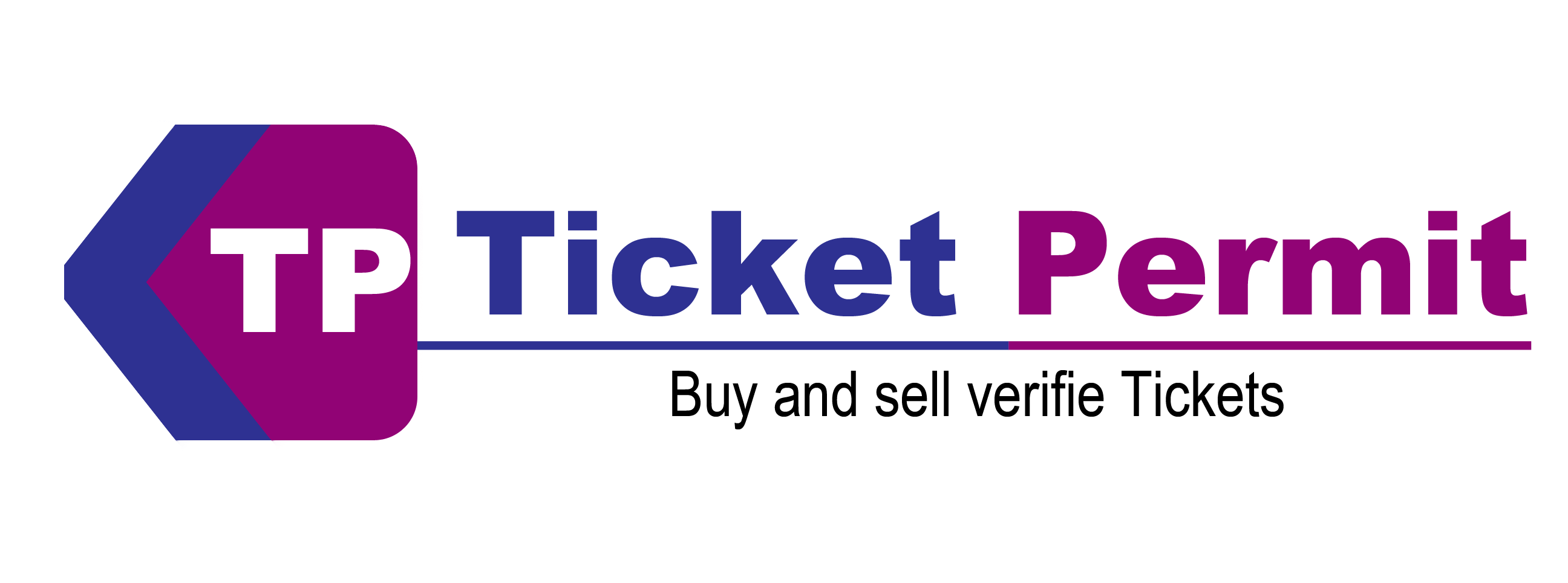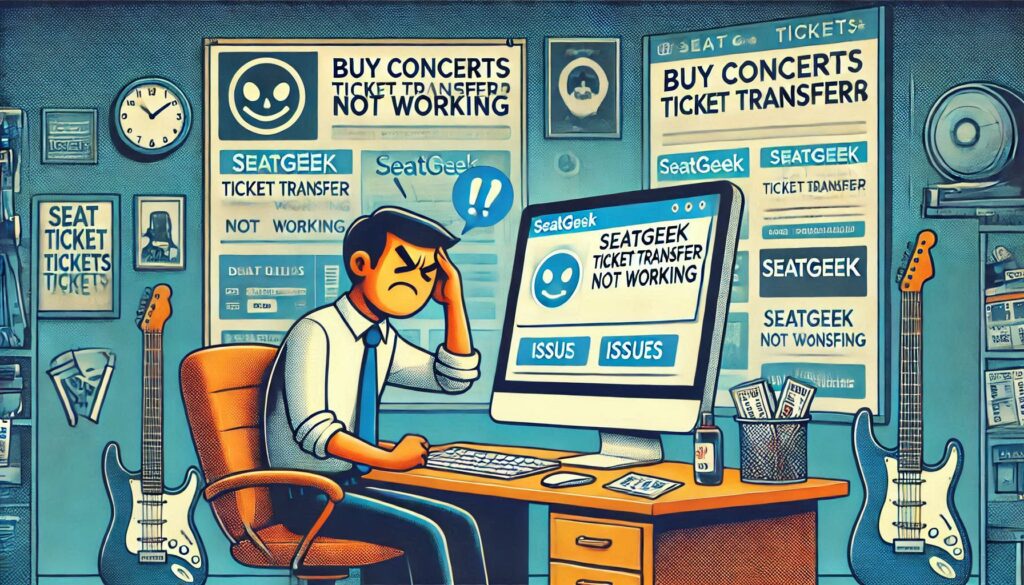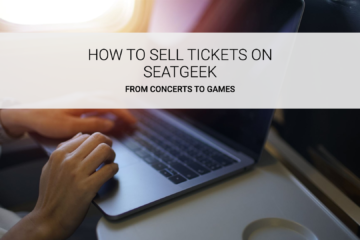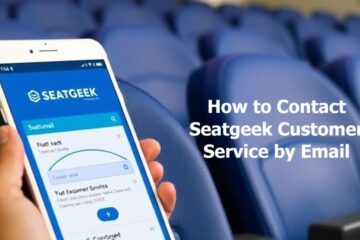Have you been trying to transfer tickets on Seatgeek and found it’s not working? You are not alone. Many people face the issue of Seatgeek ticket transfer not working, and it can be frustrating when you just want to send your tickets to someone else. The good news is that most of these problems are easy to solve once you understand what may be causing them.
What Is Seatgeek’s Ticket Transfer Feature?
Seatgeek is a popular platform where you can buy, sell, and transfer event tickets. The ticket transfer feature allows you to send tickets to someone else electronically. For example, if you bought tickets for a concert and now want to share them with a friend, you can use this feature. Instead of handing them a physical ticket, you just send it to their email or phone number. It is convenient until it doesn’t work.
When the transfer doesn’t go through, it may leave you feeling stressed or confused. Don’t worry, there are solutions for almost every problem you may face.
Why Your Seatgeek Ticket Transfer May Not Be Working
The issue of Seatgeek ticket transfer not working ranges from small mistakes to technical glitches. Once you identify the reason, fixing it becomes much easier.
-
Weak or Unstable Internet Connection
SeatGeek requires a good internet connection to process transfers. If your internet is slow or keeps disconnecting, the transfer may fail.
What You Can Do:
- Check Your Internet Connection: Ensure you’re connected to a strong Wi-Fi or mobile data network.
- Restart Your Router or Device: Sometimes, a quick restart can fix minor connectivity issues.
- Switch Networks: If your current network is slow, try using another one.
- Avoid Public Wi-Fi: Public networks are often unreliable, which can cause problems when transferring tickets.
-
Ticket Restrictions
Some tickets come with rules that prevent them from being transferred. This usually happens when event organizers want to control how tickets are used.
What You Can Do:
- Check Your Ticket Details: Open your SeatGeek account and look at the ticket’s information. It will tell you if transfers are allowed.
- Contact Customer Support: If you’re unsure, you can always ask Seatgeek’s support team to confirm if the ticket can be transferred.
- Inform the Recipient: Let the person you’re trying to send the ticket to know about any restrictions.
-
Incorrect Recipient Information
It is easy to make a mistake when typing someone’s email address or phone number. If the information you enter is wrong, the transfer won’t work.
What You Can Do:
- Double-Check the Details: Make sure you have entered the correct email address or phone number.
- Ask the Recipient to Check Their Inbox: Sometimes, the transfer works, but the notification gets lost in spam or other folders.
- Resend the Ticket: If the first attempt failed, try again after confirming the recipient’s contact information.
-
Outdated SeatGeek App
Using an older version of the SeatGeek app can lead to problems. Newer updates often fix bugs and improve features, so it’s essential to keep your app up-to-date.
What You Can Do:
- Update the App: Go to the App Store (for iPhone users) or Google Play Store (for Android users) and install the latest version of the SeatGeek app.
- Enable Auto-Updates: Turning on automatic updates will ensure you’re always using the newest version.
Note: If you find the issue is still on, you can directly contact on Seatgeek phone number for quick resolution.
-
Glitches or Temporary Issues
Sometimes, apps can act up for no apparent reason. This may be due to a temporary bug in the SeatGeek app.
What You Can Do:
- Restart the App: Close the app completely and reopen it. This can refresh its functions.
- Reinstall the App: If restarting doesn’t help, delete the app from your device and download it again. Logging back in often solves unexpected glitches.
How to Add Seatgeek Tickets to Apple Wallet
When Does Seatgeek Stop Selling Tickets?
How to List Tickets on Seatgeek
-
Cached Data or Cookies
Your app or browser stores temporary data (called cache) to make things load faster. However, this can sometimes cause errors.
What You Can Do:
- Clear Cache in the App:
- For Android: Go to Settings > Apps > SeatGeek > Storage > Clear Cache.
- For iPhone: Go to Settings > General > iPhone Storage, select SeatGeek, and reinstall the app.
- Clear Browser Cache: If you’re using the SeatGeek website, clear your browser’s cache. This can usually be done in the settings menu of your browser.
-
Unverified Email or Account
SeatGeek requires both you and the person receiving the ticket to have verified accounts. If the recipient hasn’t completed this step, the transfer won’t work.
What You Can Do:
- Verify Your Account: Make sure your account is verified by checking for a confirmation email from SeatGeek.
- Ask the Recipient to Verify Their Account: They should log in to their SeatGeek account and follow any verification steps.
-
Event Organizer Delays
Sometimes, the problem isn’t with you or SeatGeek. Event organizers may not release tickets immediately, which can delay the transfer process.
What You Can Do:
- Wait for Ticket Availability: Check your SeatGeek account to see if your tickets are marked as “available” for transfer.
- Contact the Event Organizer: Reach out to the event’s customer service to ask about ticket release timelines.
-
Problems with Seatgeek’s Servers
Occasionally, Seatgeek’s servers may be down or experiencing high traffic, which can stop transfers from going through.
What You Can Do:
- Check Seatgeek’s Status: Visit their website or social media pages to see if there’s an announcement about server issues.
- Try Again Later: Wait a few minutes or hours and then attempt the transfer again.
-
Legal or Regional Restrictions
In some areas, laws prevent ticket transfers to stop scalping or fraud. These restrictions may block you from transferring certain tickets.
What You Can Do:
- Understand Regional Rules: Check the ticket’s terms or Seatgeek’s guidelines to see if legal restrictions apply.
- Contact SeatGeek Support: Ask their team if your ticket is affected by these rules.
What to Do If None of the Above Works
If you’ve tried everything and your ticket transfer still isn’t working, don’t worry. Seatgeek’s customer support team can help. Here’s how you can reach them:
- In the App: Open the SeatGeek app, go to the Help section, and submit a request.
- By Email: Send an email to their support team with all the details of your issue.
- On Social Media: SeatGeek is active on platforms like Twitter, where you can send them a message.
How to Avoid Future Issues
To make sure you don’t run into ticket transfer problems again, follow these tips:
- Always update your Seatgeek app.
- Double-check recipient details before transferring tickets.
- Keep your account verified and your contact information current.
- Read the ticket’s terms to know about any restrictions.
Final Thoughts
It’s frustrating when your Seatgeek ticket transfer not working issue arises, especially when you are trying to make plans with friends or family. The good news is that most problems have simple solutions. By following the steps in this post, you can fix common issues and make sure your tickets get to the right person. If you are still having trouble, Seatgeek customer support team is always there to help with any concerns.