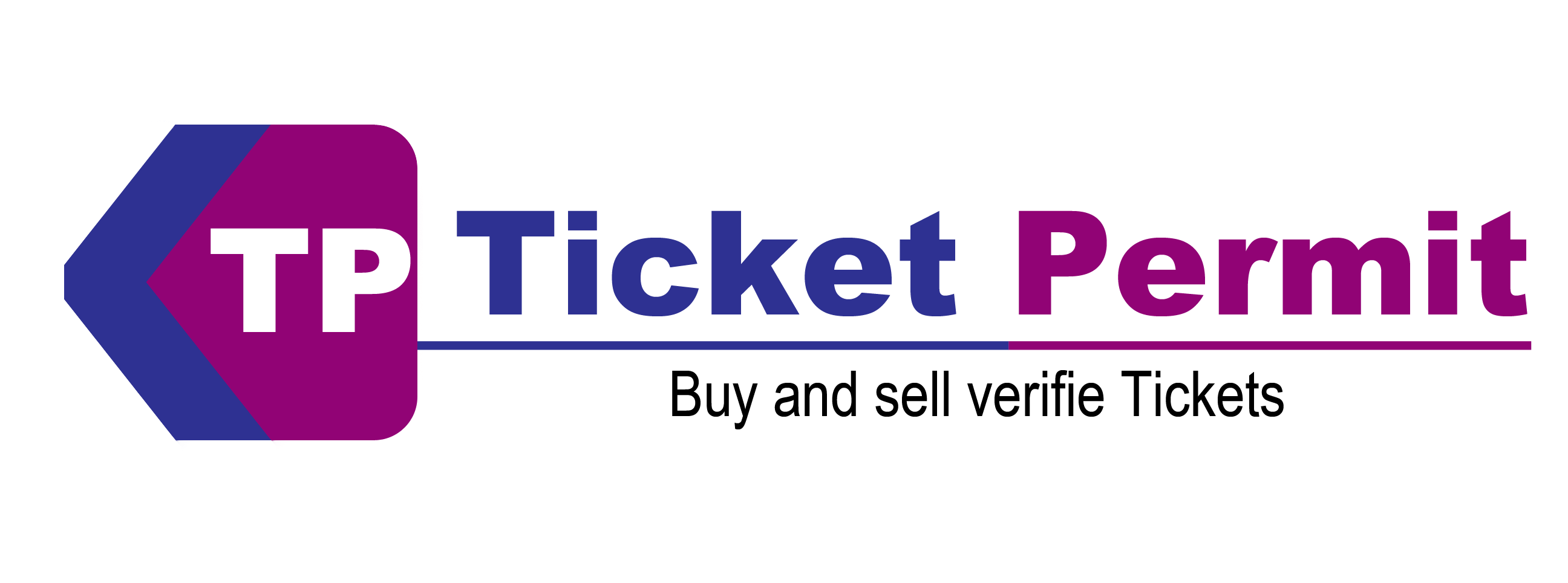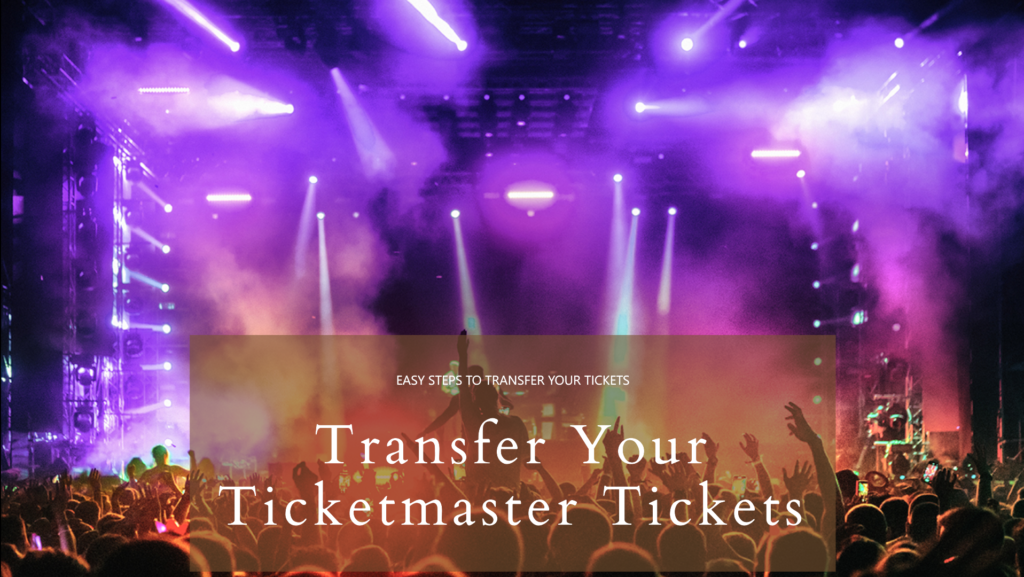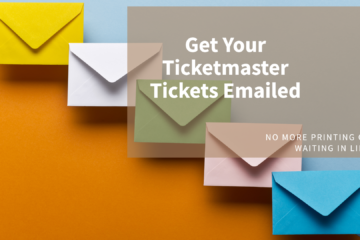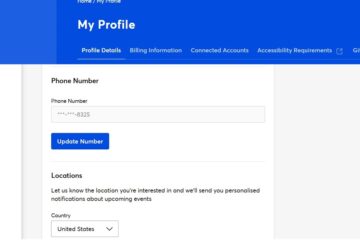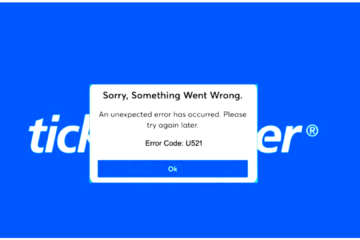Ticketmaster is a one-stop shop for event tickets, but what happens if you can’t make it to the show? Fear not, fellow fan! Ticketmaster offers a convenient transfer feature that lets you share your tickets with friends, family, or even resell them on approved platforms. This blog dives deep into everything you need to know about how to transfer tickets on Ticketmaster platform.
How to Transfer Tickets on the Ticketmaster App and Website
Before we delve into specifics, there’s a crucial point to remember: not all events allow transfers. Check your event details on Ticketmaster to confirm if the transfer option is available. If it’s a go, here’s how to transfer tickets on the Ticketmaster app or website:
Using the Ticketmaster App:
- Log In and Locate Your Event: Open the Ticketmaster app and sign in to your account. Navigate to “My Events” and select the event you want to transfer tickets for.
- Tap “Transfer”: You should see a “Transfer” button next to your tickets. If it’s grayed out, transfers aren’t enabled for this event.
- Select Tickets and Recipient: Choose the specific tickets you want to transfer and tap “Transfer To.” Enter the recipient’s email address or mobile number (depending on your preference). You can also add a personalized message.
- Confirm and Transfer: Double-check the recipient’s information and tap “Transfer Ticket” to complete the process.
Using the Ticketmaster Website:
- Sign In and Access My Tickets: Head to the Ticketmaster website and log in to your account. Hover over “My Account” and select “My Tickets” from the dropdown menu.
- Choose Your Event: Find the event you want to transfer tickets for and click on it.
- Click “Transfer Tickets”: Look for the “Transfer Tickets” button associated with your event. If it’s absent, transfers aren’t permitted.
- Account Verification (Optional): For security reasons, Ticketmaster might send a verification code to your email for confirmation. Enter the code to proceed.
- Select Tickets and Enter Recipient Info: Choose the tickets you’re transferring and click “Continue.” Enter the recipient’s email address and an optional message.
- Finalize the Transfer: Review the details and click “Send” to complete the ticket transfer.
Transferring Tickets to Apple Wallet (for iPhone Users)
If your recipient uses an iPhone and the event supports Apple Wallet entry, you can transfer tickets directly for a seamless experience. Here’s how to transfer tickets on Ticketmaster to Apple Wallet:
- Follow the Regular Transfer Process: Follow the steps mentioned above (using the app or website) to initiate the transfer.
- Look for the Apple Wallet Option: During the transfer process on the Ticketmaster app, you might see an option to “Add to Apple Wallet” after selecting the recipient. If available, choose this option.
- Recipient Accepts and Adds to Wallet: Once your recipient accepts the transfer via email, they’ll receive instructions to add the tickets to their Apple Wallet. This typically involves clicking a link and following the on-screen prompts.
How to Transfer Tickets on Ticketmaster to StubHub
Ticketmaster does not allow direct transfers to resale platforms like StubHub. However, if you’re wondering how to transfer tickets on Ticketmaster to StubHub, you can still sell your unwanted tickets on StubHub by following these steps:
- List Your Tickets on StubHub: Create an account on StubHub and list your tickets for sale. Set a competitive price and clearly describe the tickets (section, row, seat numbers).
- Buyer Purchases Tickets: When a buyer purchases your tickets, StubHub facilitates the secure transaction and handles the transfer process.
- Receive Payment: Once the sale is complete, you will receive payment from StubHub minus their service fees.
How to Sell Ticketmaster Tickets on Stubhub
How much does Ticketmaster charge to sell tickets
Sell Tickets on Ticketmaster
How to Accept Ticket Transfer Ticketmaster
If you’re on the receiving end of a transferred ticket, the process is refreshingly simple. Here’s how to accept ticket transfer Ticketmaster instructions to guide you:
- Check Your Email: You’ll receive an email notification from Ticketmaster informing you about the transferred tickets.
- Accept the Transfer: Click the “Accept” button within the email. This might redirect you to the Ticketmaster website or app for confirmation.
- Access Your Tickets: After accepting the transfer, the tickets will be added to your “My Events” section within your Ticketmaster account. You can then follow the steps mentioned earlier (Adding Transferred Tickets to Apple Wallet) to add them to your Apple Wallet (if applicable).
Additional Tips for a Smooth Transfer
- Communication is Key: Keep the recipient informed throughout the process. Let them know once you’ve initiated the transfer and follow up to ensure they receive the notification and claim the tickets successfully.
- Double-Check Details: Before finalizing the transfer, meticulously review the recipient’s email address or phone number to avoid any mistakes. Ensure you’re transferring the correct tickets and quantity.
- Manage Time Wisely: Initiate the transfer well in advance of the event to give the recipient ample time to claim the tickets. Ticketmaster might have deadlines for claiming transferred tickets, so plan accordingly.
- Seek Help if Needed: If you encounter any issues during the transfer process, Ticketmaster offers customer support through their website or app. You can reach out for assistance if you’re facing difficulties or have any questions.
By following these steps and keeping these considerations in mind, you can ensure a smooth and successful transfer of tickets on Ticketmaster. Sharing the experience of a live event with friends and family becomes effortless, allowing everyone to enjoy the excitement together.
Final Words
With this guide, you can confidently understand how to transfer tickets on Ticketmaster, whether sharing them with friends or utilizing resale platforms. Remember to check individual event details for any transfer restrictions and plan to ensure a smooth experience. You can ensure everyone gets to enjoy the excitement of attending a live event!